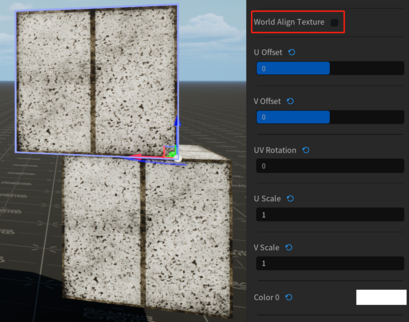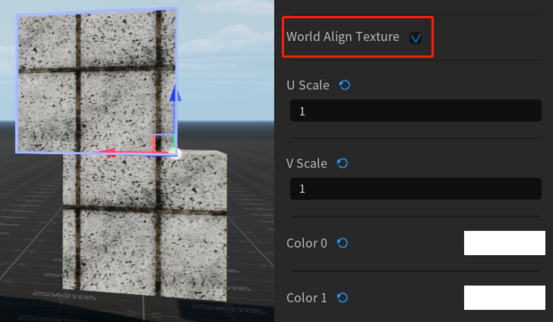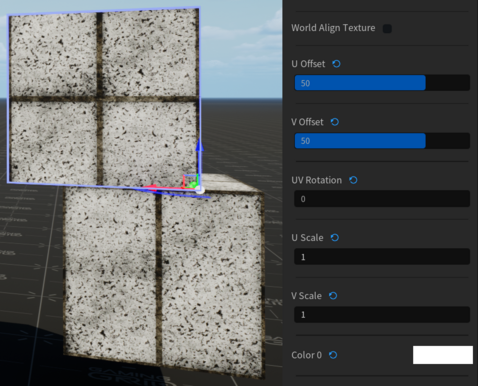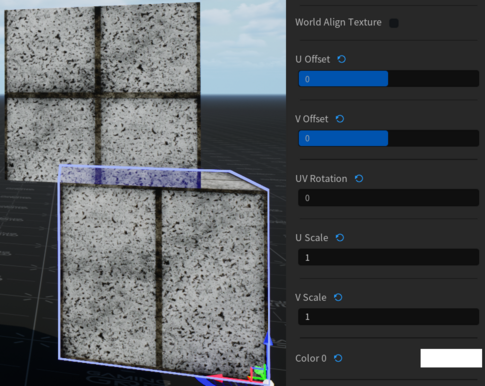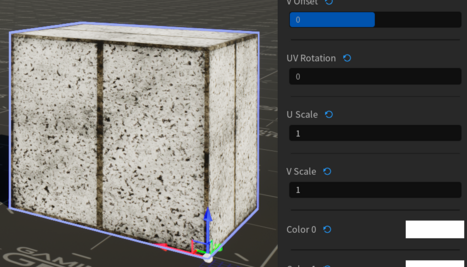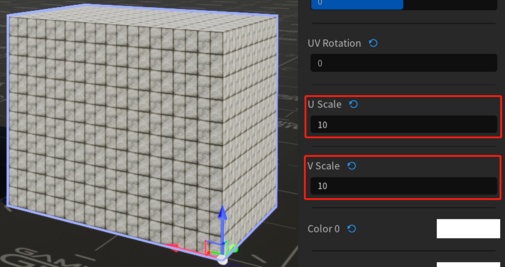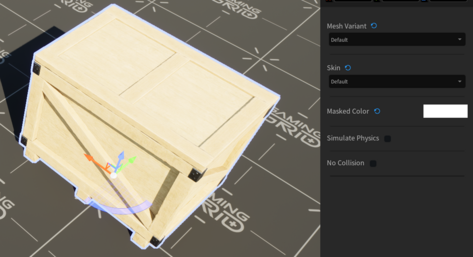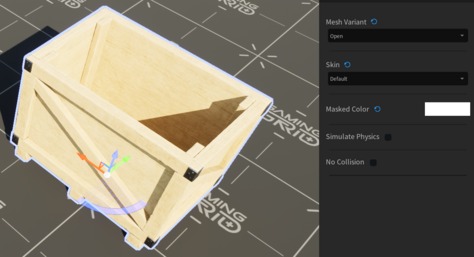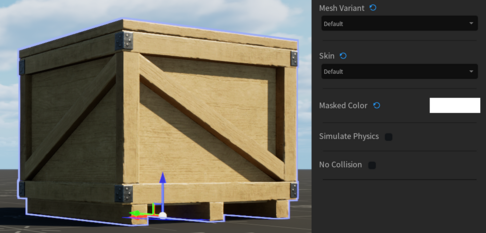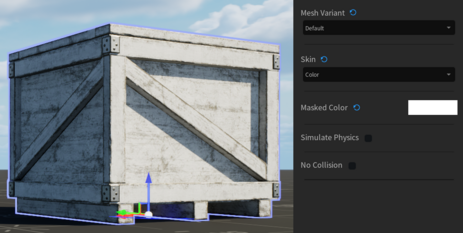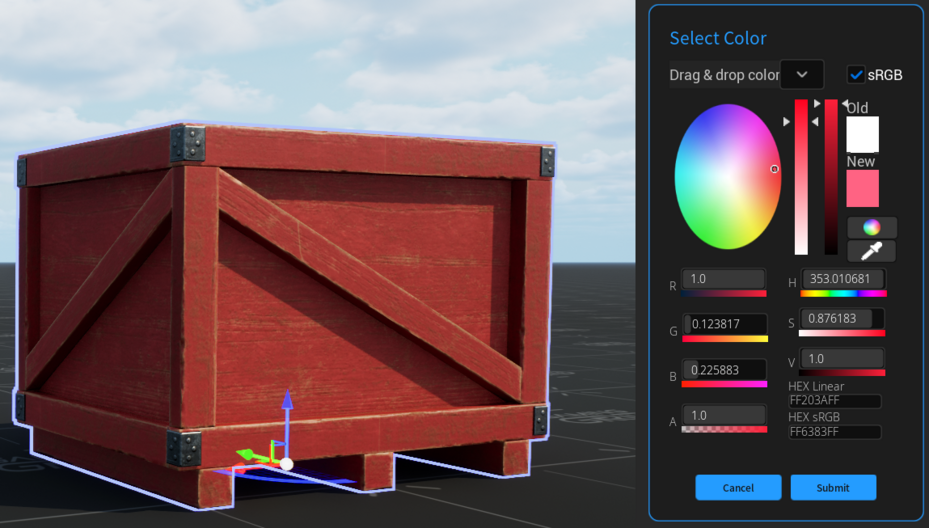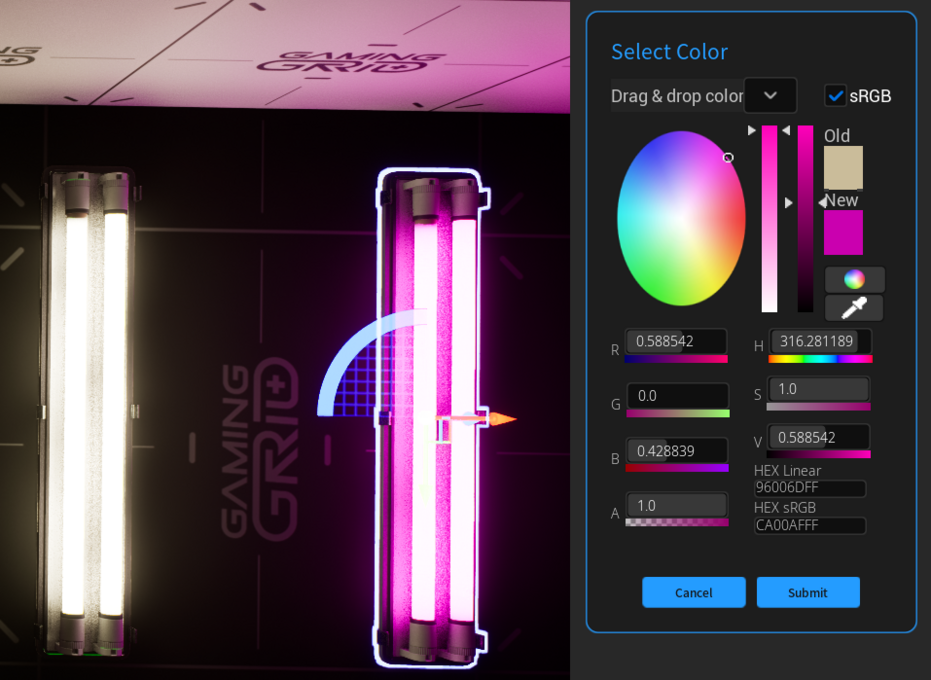Create Objects: Difference between revisions
No edit summary |
No edit summary |
||
| Line 123: | Line 123: | ||
: | : | ||
== '''Logic''' == | == '''Logic''' == | ||
Branch | |||
Tests a boolean value and fires an output based on whether the value is true (one) or false (zero). Use this entity to branch between two potential sets of events. | |||
[[File:Logic1.png|border]][[File:Logic3.png|border|161x161px]] | |||
Target Name: | |||
The target name that other entities refer to this entity by. | |||
Key values: | |||
Initial value: Initial value of the branch. If you were to call "Test" input now, it would fire either OnTrue or OnFalse depending on this value. | |||
Outputs: | |||
OnTrue: This Output fires when the stored boolean value is true (1) and the Test input is fired or when the stored boolean value is set to true (1) by either the SetValueTest or ToggleTest inputs with parameter value 1. | |||
OnFalse: This Output fires when the stored boolean value is false (0) and the Test input is fired or when the stored boolean value is set to false (0) by either the SetValueTest or ToggleTest inputs with parameter value 0. | |||
Compare | |||
It examines the relationship between two numbers ("value" and "compare value"), and fires appropriate output(s). | |||
[[File:Logic4.png|border]][[File:Logic5.png|border|151x151px]] | |||
Target Name: | |||
The target name that other entities refer to this entity by. | |||
Start Disabled: | |||
Start in Disabled State. | |||
Compare Value: | |||
The value to compare against. | |||
Initial Value: | |||
Initial value for the input value. | |||
Outputs: | |||
OnLessThan: Fired when the input value is less than the compare value. Sends the input value as data. | |||
OnEqualTo: Fired when the input value is equal to the compare value. Sends the input value as data. | |||
OnNotEqualTo: Fired when the input value is different from the compare value. Sends the input value as data. | |||
OnGreaterThan: Fired when the input value is greater than the compare value. Sends the input value as data. | |||
Math Counter | |||
[[File:Logic6.png|border]][[File:Logic7.png|border|165x165px]] | |||
Multi Compare | |||
Compares a set of inputs to each other. If they are all the same, fires an OnEqual output. If any are different, fires the OnNotEqual output. | |||
This entity has an internal list of integers that it has received from any inputValue input's. Any values sent to this entity, must be sent as an integer or boolean because "if it can't be converted" the entity will "just throw it away" (Source Code comment from dev's). Currently, there is no way to clear this 'list', so the entity is not reusable. | |||
[[File:Logic8.png|border]][[File:Logic9.png|border|148x148px]] | |||
Target Name: | |||
The target name that other entities refer to this entity by. | |||
Key Values: | |||
Integer Value (optional): Initial integer value. | |||
Should use Integer Value: If set, compare inputs against Integer Value. | |||
Outputs: | |||
OnEqual: Fires if the values are equal (!activator is the activator) | |||
OnNotEqual: Fires if the values are not equal (!activator is the activator) | |||
Random Outputs | |||
[[File:Logic10.png|border]][[File:Logic11.png|border|154x154px]] | |||
Timer | |||
It fires an output at regular or random intervals. It can optionally alternate between a "high" and a "low" output. | |||
[[File:Logic12.png|border]][[File:Logic13.png|border|151x151px]] | |||
== '''Interaction''' == | == '''Interaction''' == | ||
| Line 141: | Line 255: | ||
::[[File:Jumppad5.png|border|741x741px]] | ::[[File:Jumppad5.png|border|741x741px]] | ||
::'''Target Destination''': Name of an Info Target to use. Velocity will be calculated automatically to reach it. Will calculate for an ARC. | ::'''Target Destination''': Name of an Info Target to use. Velocity will be calculated automatically to reach it. Will calculate for an ARC. | ||
:: | |||
::[[File:Jumppad4.png|border]] | ::[[File:Jumppad4.png|border]] | ||
::'''Jump Velocity''': If not using a target, use this speed in the upward direction. | ::'''Jump Velocity''': If not using a target, use this speed in the upward direction. | ||
:: | |||
::[[File:Jumppad6.png|border]] | ::[[File:Jumppad6.png|border]] | ||
::'''Jump Sound''': Sound to play when launching objects(Silent/Default/Sci-Fi) | ::'''Jump Sound''': Sound to play when launching objects(Silent/Default/Sci-Fi) | ||
| Line 258: | Line 374: | ||
:[[File:Assets7.png|border]] | :[[File:Assets7.png|border]] | ||
: | |||
=== '''Spline''' === | === '''Spline''' === | ||
Revision as of 19:26, 24 July 2023
This chapter will introduce various objects used to create scenes in GamingGrid.
Primitives
There are 6 kind of primitives available in GamingGrid(Cone/Cube/Cylinder/Plane/Sphere/Wedge).
Error creating thumbnail: Unable to save thumbnail to destination
Mesh Pivot: Desired Pivot
Error creating thumbnail: Unable to save thumbnail to destinationError creating thumbnail: Unable to save thumbnail to destinationError creating thumbnail: Unable to save thumbnail to destination
- Set where the Pivot indicator appears: center/corner/bottom
Material: choose a material texture for the primitive.
Error creating thumbnail: Unable to save thumbnail to destination
World Align Texture: Use World-Aligned Texture Coordinates, Or Not.
U Offset & V Offset: Texcoord Offset(Horizontal & Vertical), but not available for World Align Texture.
UV Rotation: Rotate The Texture.
U Scale & V Scale: Texcoord Scale(Horizontal & Vertical)
Color 0: Multiply the base texture color. For the Neon material, this is the Neon Color.
Color 1: If material supports emission, this is the emission color multiplier(Not used by Neon Material).
Error creating thumbnail: Unable to save thumbnail to destination
Illusionary: Illusionary(Non-Solid)has no Collisions whatsoever.
Movement Func: Simulate Primitive with movement(Rotating/Platform/Train)
- Rotating:
- Spawnflags:
-
- Start On: Start rotating immediately.
- Rotate Backward: Rotate in the opposite direction by default.
- Rotation: X/Y/Z-Axis: Rotate around the X(Red)/Y(Green)/Z(Blue)Axis(Default).
- Accel/Decel: Accelerate/Decelerate to max speed when Toggled, otherwise change speed immediately.
- Max Rotation Speed: The maximum rotation speed, in degrees per second.
- Rotational Friction: The amount of rotational friction. Value must be between 0 and 100%.
- Blocked Damage: Damage per second to inflict to anything that is blocking movement.
- Blocked Damage Type: Damage Type to use for Blocking Damage(Generic/Crush/Slash).
- Outputs:
- OnGetSpeed: Fired when the GetSpeed input is called. The current speed is passed with this output.
- OnStarted: Fired when rotation is started.
- OnStopped: Fired when rotation is stopped.
- Platform:
- Platform Height: Height that the platform moves.
- Start At Top: Start with platform up to top height at begin play, instead of starting location.
- Top Yaw Rotation: Final Yaw rotation of the platform at the top. The rotation is relative to the initial rotation,
- e.g. 180 would mean when it reaches the top the platform is rotated 180 degrees from it's starting rotation.
- Manual Input: Platform can only be moved by input'ManualMove'.
- Platform Movement Speed: Speed that the platform moves.
- Auto-Move: Start moving automatically, oscillating between top and bottom.
- Auto-Move Delay: When reaching top/bottom, wait this many seconds before moving again.
- Blocked Damage: Damage per second to inflict to anything that is blocking movement.
- Blocked Damage Type: Damage Type to use for Blocking Damage(Generic/Crush/Slash).
- Outputs:
- OnStartMove: Fired when Platform starts moving.
- OnStopMove: Fired when Platform stops moving.
- OnReachedTop: Fired when Platform reaches the top.
- OnReachedBottom: Fired when Platform reaches the bottom.
- OnBlocked: Fired when Platform is blocked for movement.
- Train:
- Blocked Damage: Damage per second to inflict to anything that is blocking movement.
- Blocked Damage Type: Damage Type to use for Blocking Damage(Generic/Crush/Slash).
Fracturable: Can this object be fractured.
- Objects will always break in it's Y-axis direction.
- When an object break, it would remains on other objects it is connected to.
- Max Durability: Damage required until glass cracks/non-glass breaks apart.
- Should Respawn: Should this fracturable respawn.
- Respawn Time: Time before the fracturable will respawn.
- Fracture Flags: Reset to default value.
- Input-Only: Ignores all damage/impact, only breaks via the break input.
- Break on Touch: Break only when a player or npc touches.
- Break on Physics, immediately: Break when any simulated physical object touches, immediately.
- Ignore damage/impact: Ignore damage, use in conjunction with Break on touch/physics flags.
Surface Override: Override the physical surface, instead of using the actual material type.
Logic
Branch
Tests a boolean value and fires an output based on whether the value is true (one) or false (zero). Use this entity to branch between two potential sets of events.
Error creating thumbnail: Unable to save thumbnail to destination
Target Name:
The target name that other entities refer to this entity by.
Key values:
Initial value: Initial value of the branch. If you were to call "Test" input now, it would fire either OnTrue or OnFalse depending on this value.
Outputs:
OnTrue: This Output fires when the stored boolean value is true (1) and the Test input is fired or when the stored boolean value is set to true (1) by either the SetValueTest or ToggleTest inputs with parameter value 1.
OnFalse: This Output fires when the stored boolean value is false (0) and the Test input is fired or when the stored boolean value is set to false (0) by either the SetValueTest or ToggleTest inputs with parameter value 0.
Compare
It examines the relationship between two numbers ("value" and "compare value"), and fires appropriate output(s).
Error creating thumbnail: Unable to save thumbnail to destination
Target Name:
The target name that other entities refer to this entity by.
Start Disabled:
Start in Disabled State.
Compare Value:
The value to compare against.
Initial Value:
Initial value for the input value.
Outputs:
OnLessThan: Fired when the input value is less than the compare value. Sends the input value as data.
OnEqualTo: Fired when the input value is equal to the compare value. Sends the input value as data.
OnNotEqualTo: Fired when the input value is different from the compare value. Sends the input value as data.
OnGreaterThan: Fired when the input value is greater than the compare value. Sends the input value as data.
Math Counter
Error creating thumbnail: Unable to save thumbnail to destination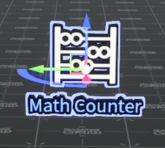
Multi Compare
Compares a set of inputs to each other. If they are all the same, fires an OnEqual output. If any are different, fires the OnNotEqual output.
This entity has an internal list of integers that it has received from any inputValue input's. Any values sent to this entity, must be sent as an integer or boolean because "if it can't be converted" the entity will "just throw it away" (Source Code comment from dev's). Currently, there is no way to clear this 'list', so the entity is not reusable.
Error creating thumbnail: Unable to save thumbnail to destination
Target Name:
The target name that other entities refer to this entity by.
Key Values:
Integer Value (optional): Initial integer value.
Should use Integer Value: If set, compare inputs against Integer Value.
Outputs:
OnEqual: Fires if the values are equal (!activator is the activator)
OnNotEqual: Fires if the values are not equal (!activator is the activator)
Random Outputs
Error creating thumbnail: Unable to save thumbnail to destination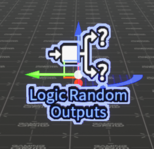
Timer
It fires an output at regular or random intervals. It can optionally alternate between a "high" and a "low" output.
Error creating thumbnail: Unable to save thumbnail to destination
Interaction
I/O
Jump Pad
Error creating thumbnail: Unable to save thumbnail to destination
- Info Target: Can be used as the target position of the Jump Pad.
- Edit the Target Name:
- Error creating thumbnail: Unable to save thumbnail to destination
- Target Name for I/O scripting fire inputs.
- Jump Pad 1: A default Jump Pad asset, player can use any other asset to change it, a chair/desk for example.
- Jump Pad Volume: A trigger to make characters Jump into the air.
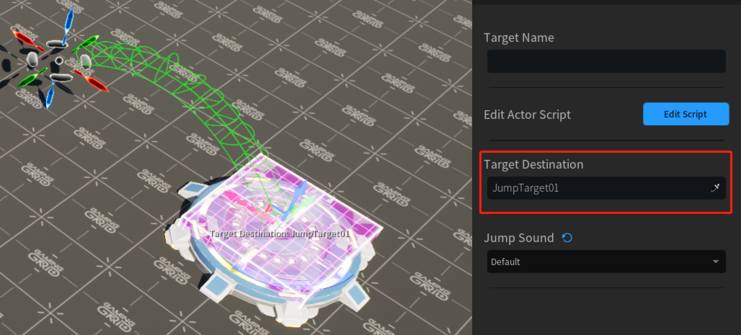
- Target Destination: Name of an Info Target to use. Velocity will be calculated automatically to reach it. Will calculate for an ARC.
- Error creating thumbnail: Unable to save thumbnail to destination
- Jump Velocity: If not using a target, use this speed in the upward direction.
- Error creating thumbnail: Unable to save thumbnail to destination
- Jump Sound: Sound to play when launching objects(Silent/Default/Sci-Fi)
Ladder
- Ladder Type: Ladder Material Type(wood/metal).
- Error creating thumbnail: Unable to save thumbnail to destination
- Player can also use some Functional Asset of Ladders.
- Error creating thumbnail: Unable to save thumbnail to destination
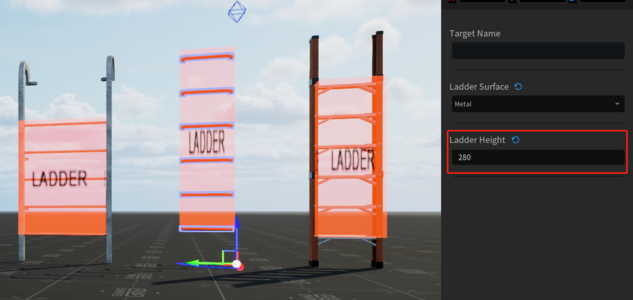
- Ladder Height: Edit the Height to match the scenes.
Teleport
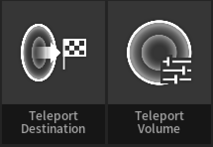 Error creating thumbnail: Unable to save thumbnail to destination
Error creating thumbnail: Unable to save thumbnail to destination
Error creating thumbnail: Unable to save thumbnail to destination
- Teleport Destination: Final position of object finish Teleport.
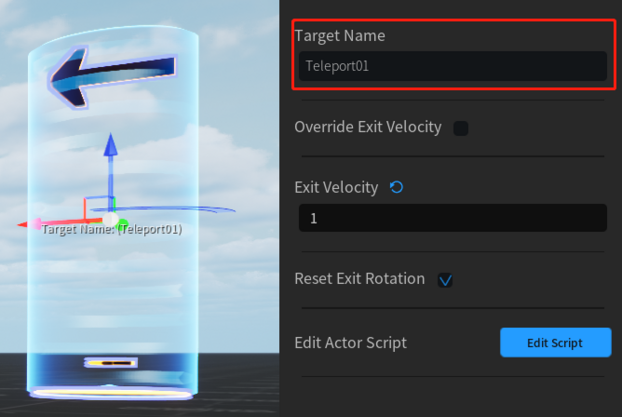
- Target Name: Target Name for I/O scripting to fire inputs.
- Override Exit Velocity: Enable the Exit Velocity.
- Exit Velocity: Exit Speed; When object is teleported, additional velocity will be added towards the direction of the exit point.
- Reset Exit Rotation: When object is teleported, make the object face the direction of the exit point. If false, they will have their original world rotation
- Teleport Volume: A trigger to Teleport an object to another position.
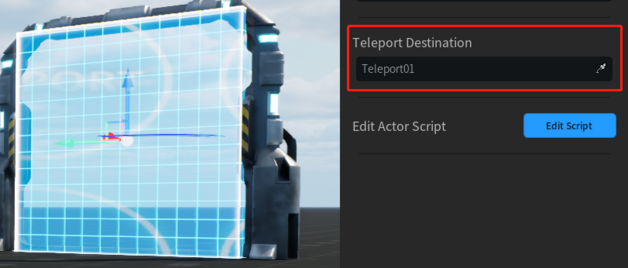
- Teleport Destination: Name of the teleport destination.
- Teleporter1: A default Teleporter asset, player can use any other asset to change it.
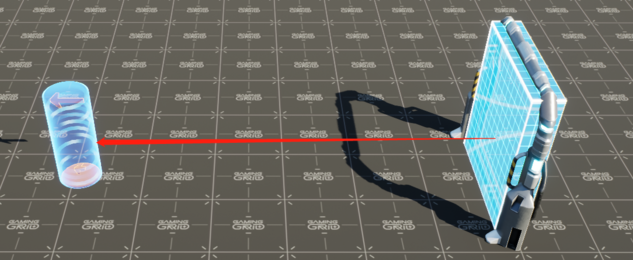
- Player can use these objects to make a teleport.
Lights
Error creating thumbnail: Unable to save thumbnail to destination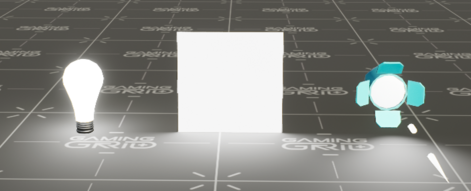
Point Light
- Error creating thumbnail: Unable to save thumbnail to destination
- Start On: If there is no Target Name and this light is OFF, it will not be saved.
- Light Color: Select Color of Lights.
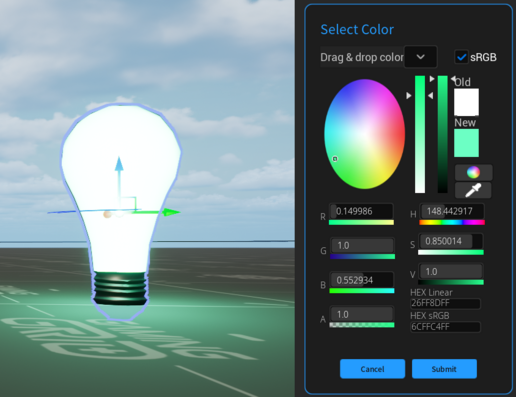
- Light Intensity: Edit the light intensity.
- Source Radius: Light Source Radius.
- Source Length: Light Source Length.
- Cast Shadows: Lights that cast shadows are the most expensive. Too many overlapping shadow-casting lights will harm performance.
- Attenuation Radius: Light Attenuation Radius; Light will fade intensity over this distance.
- Fade In/Out Time: Time it takes for light to Fade In or Out when InputTurnOn/InputTurnOff is fired.
- Light Style Preset: Select a Style Preset. If a preset is used, the framerate is always 10FPS.
- Custom Light Style: Custom Style string. It is ignored if preset is selected above.
- Light Style FPS: Default to 10, Max of 40. Determines the rate at which the style is updated.
Rect Light
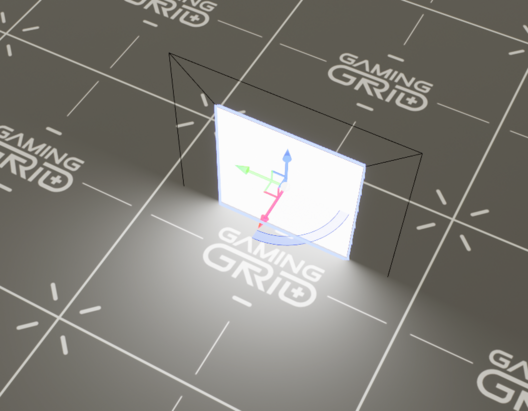
- Start On: If there is no Target Name and this light is OFF, it will not be saved.
- Light Color: Select Color of Lights.
- Light Intensity: Edit the light intensity.
- Barn Door Angle & Barn Door Length
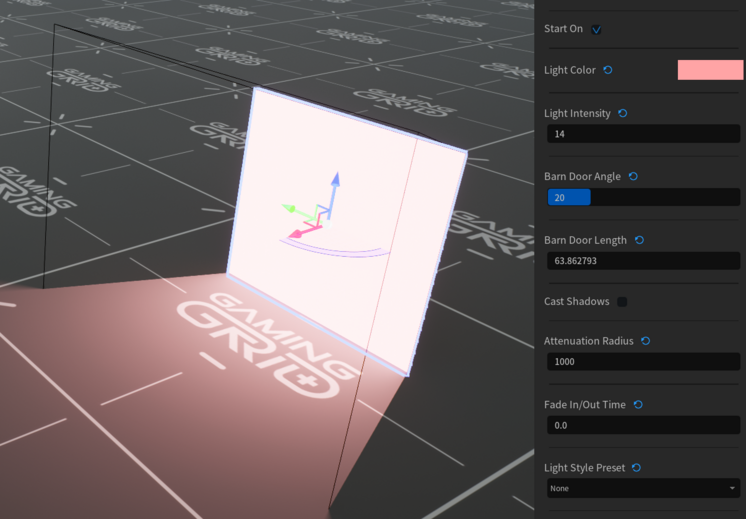
- Cast Shadows: Lights that cast shadows are the most expensive. Too many overlapping shadow-casting lights will harm performance.
- Attenuation Radius: Light Attenuation Radius; Light will fade intensity over this distance.
- Fade In/Out Time: Time it takes for light to Fade In or Out when InputTurnOn/InputTurnOff is fired.
- Light Style Preset: Select a Style Preset. If a preset is used, the framerate is always 10FPS.
- Custom Light Style: Custom Style string. It is ignored if preset is selected above.
- Light Style FPS: Default to 10, Max of 40. Determines the rate at which the style is updated.
Spot Light

- Start On: If there is no Target Name and this light is OFF, it will not be saved.
- Light Color: Select Color of Lights.
- Light Intensity: Edit the light intensity.
- Source Radius: Light Source Radius.
- Source Length: Light Source Length.
- Cast Shadows: Lights that cast shadows are the most expensive. Too many overlapping shadow-casting lights will harm performance.
- Attenuation Radius: Light Attenuation Radius; Light will fade intensity over this distance.
- Inner Cone Angle & Outer Cone Angle

- Fade In/Out Time: Time it takes for light to Fade In or Out when InputTurnOn/InputTurnOff is fired.
- Light Style Preset: Select a Style Preset. If a preset is used, the framerate is always 10FPS.
- Custom Light Style: Custom Style string. It is ignored if preset is selected above.
- Light Style FPS: Default to 10, Max of 40. Determines the rate at which the style is updated.
Assets
Mesh Variant
- Static Prop Mesh Variant, some asset's mesh can be edited.
Skin
- Static Prop Skin, some asset's skin can be edited.
Masked Color
- Change color of masked part of mesh.
Emission Color
- Custom emission color.
Emission Scale
- Custom emission scale.
Spline
- Assets that can repeat infinite distances with one Static Mesh and can bend with multiple endpoints.
- Error creating thumbnail: Unable to save thumbnail to destination
- When you select the spline asset, you can see and left-click the endpoint.
- Error creating thumbnail: Unable to save thumbnail to destination
- The endpoint can move in 3 directions like other objects.
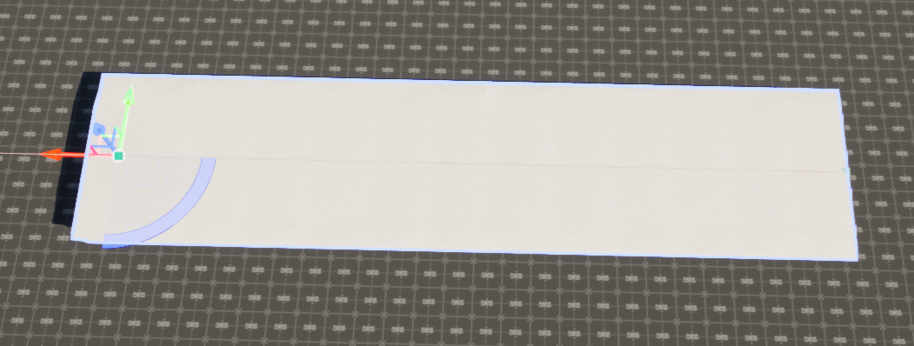
- The mesh can be lengthened or shortened along the X axis.
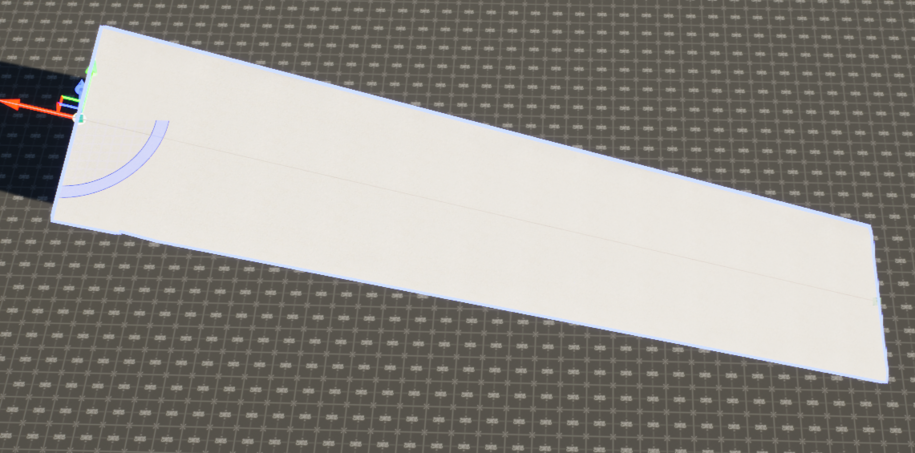
- The height of the endpoint can be adjusted along the Z axis to make a slope.
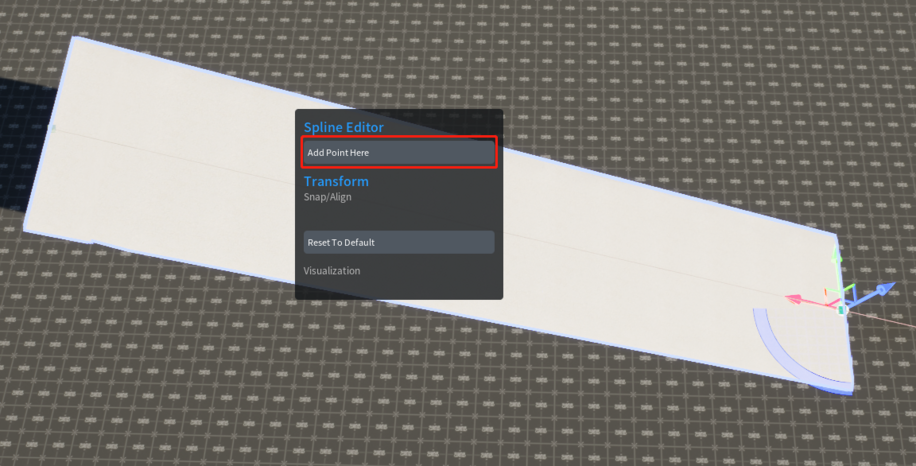
- You can add points by right-clicking on the spline.
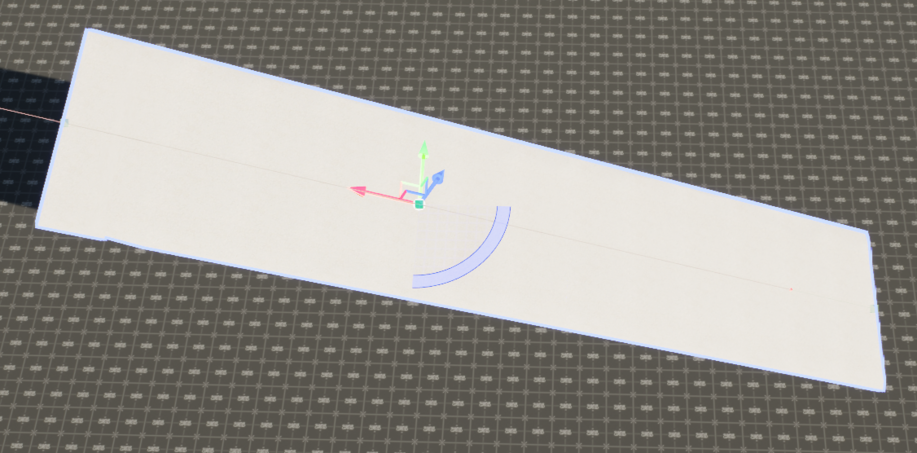
- The new point can also be edited in three directions.
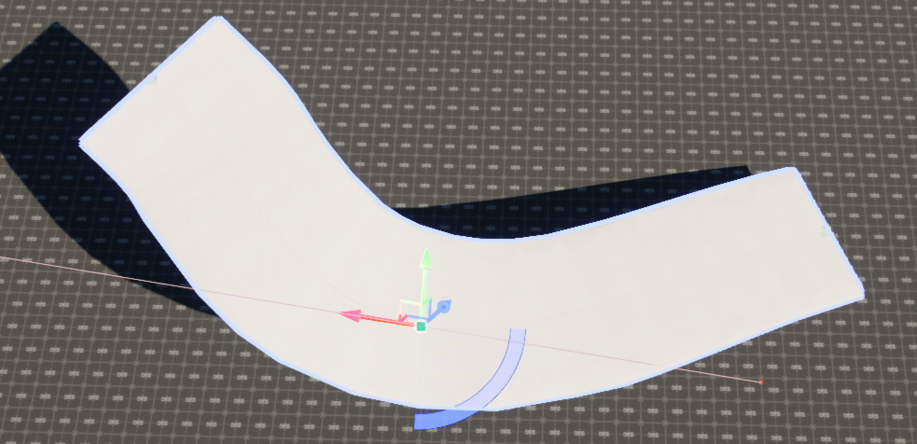
- More points on the spline can help you edit more complex shapes.
Others
- Simulate Physics: Enable Physics Simulation on this Static Mesh.
- No collision: No Collision (Not-solid) by default.